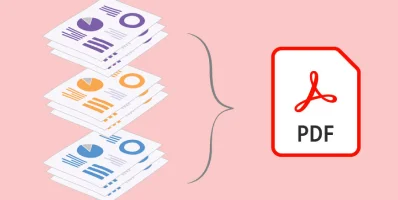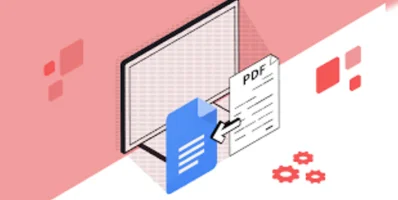From Word to PDF with the PDF4sure Software: How to Convert Your Documents and Preserve Formatting
In today's digital age, sharing and distributing documents has become easier than ever before. However, ensuring that the formatting, layout, and content of the documents remain intact can be a challenge, particularly when it comes to complex documents created in Microsoft Word. This is where PDF files come in. Such files offer a reliable and versatile format that can preserve the layout, formatting, and content of documents, regardless of the device or software used to view them. As a result, many people choose to convert their Word files into PDF files to ensure that their documents can be easily shared, viewed, and printed without losing any important formatting or layout elements.
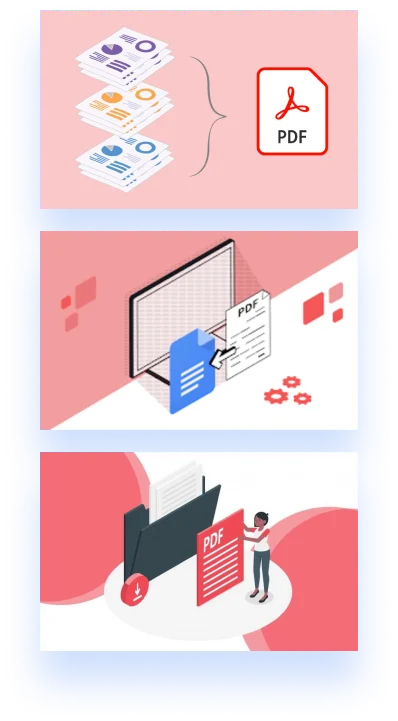
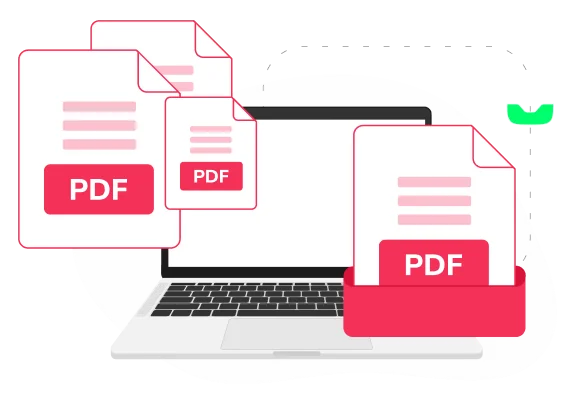
What is PDF Software and the Necessity to Use It?
PDF software is a useful tool that can perform various tasks, including creating, editing, and converting PDF files. One of its most essential features is the ability to convert Word files into PDF files. This process is called Word to PDF conversion, and it allows users to create a PDF file that can be viewed, shared, and printed. The PDF4sure Software is designed for this purpose, to ease the process of converting Word files into PDF files and to save your time.
How a Word file is Converted to a PDF File?
The process of converting a Word file into a PDF file using PDF software is simple and straightforward. Here are the basic steps:
- Open PDF software: First, open PDF software on your computer. There are many PDF software options available, including Adobe Acrobat, Nitro Pro, and Foxit PhantomPDF. You also can choose a reliable one PDF4sure Software.
- Once you have opened PDF Software, select the "Convert to PDF" option.
- Select the Word file you want to convert to a PDF file. You can either drag and drop the file into the PDF4sure software or use the "Browse" option to locate the file on your computer.
-Adjust the settings: Depending on the PDF software you are using, you may be prompted to adjust the settings before the conversion process begins. For example, you may be asked to choose the page size or select the output folder.
-Convert the file: Once you have adjusted the settings, click the "Convert" or "Create PDF" button to start the conversion process. This may take a few seconds or minutes, depending on the size and complexity of the Word file.
-Save the PDF file: Once the conversion is complete, you can save the PDF file to your computer. Choose a name and location for the file that makes it easy to find and share.
With these simple steps, you can easily convert your Word files to PDF files using the PDF software. Converting your documents to PDF files can help ensure that they are preserved in their original format and can be easily viewed and shared with others.
What are the Benefits to Use PDF Software in the Conversion Process?
Using PDF software to convert Word files into PDF files offers several benefits. One of the main advantages is the ability to preserve the formatting and layout of the original Word file. By converting the Word file into a PDF file with the PDF4sure Software, you can ensure that all of the formatting is preserved and can be easily viewed and printed by others.
Another benefit is the ability to create a file that can be easily shared and viewed on any device. By converting the Word file into a PDF file, you can ensure that the document can be easily viewed and shared by anyone, regardless of the device or operating system they are using.

Conclusion
To sum up, PDF software is an essential tool for anyone who works with Word files and need to convert them to PDF format regularly. The PDF4sure Software makes the process be simple and effective. Use the right tools and techniques, to convert Word files into PDF files easily and take advantage of all the benefits that this format has to offer.