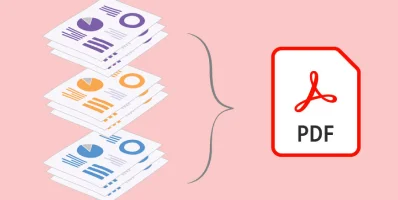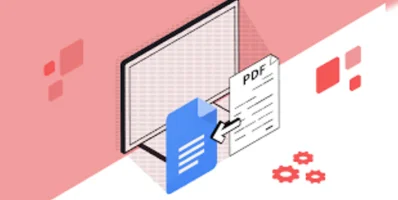Split Your PDF File with the PDF4Sure Online Tool
In the digital age, managing documents efficiently is crucial for both personal and professional tasks. PDF files are widespread in this landscape, serving as the standard for distributing and exchanging documents due to their format preservation and cross-platform compatibility. However, there are times when you might need to split a large PDF into smaller parts - whether to extract specific pages for a presentation, share only relevant sections of a document, or simply make a file easier to handle. This is where PDF4Sure Online Tool comes into play, offering a straightforward solution to split PDF files with precision and ease. Discover how to split PDF files using PDF4Sure, breaking down the process into manageable steps and offering tips to enhance your document management strategy.
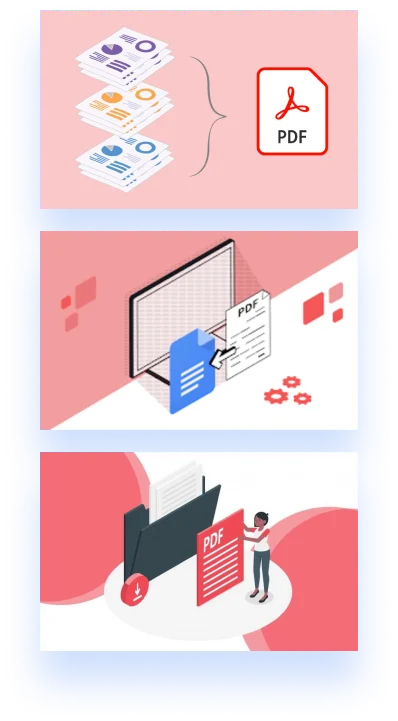
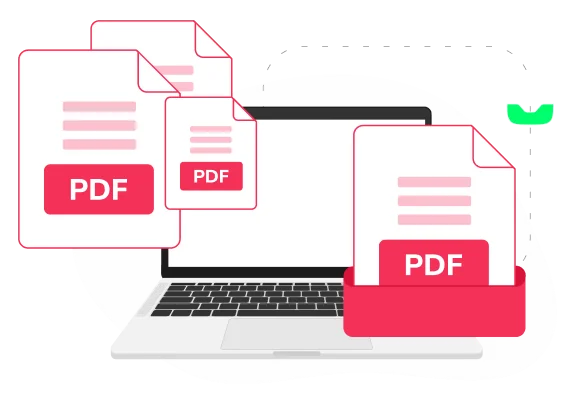
Introduction to PDF4Sure Converter
PDF4Sure Converter is a versatile online tool designed to manipulate PDF files, offering a range of functionalities including merging, splitting, converting, and editing PDF documents. Its user-friendly interface and robust processing capabilities make it an ideal choice for individuals and businesses alike. One of the options available in this PDF converter is a splitting option, which allows users to divide a PDF file into multiple sections based on their requirements.
Features of the PDF4Sure Split Function:
The PDF4Sure Split function stands out for its user-centric design and feature-rich toolkit, aimed at enhancing your document management tasks without any hassle. Here's a closer look at the key features that make it a preferred choice for professionals and individuals alike.
- Complimentary Access: Save your money by avoiding expensive premium software for splitting your PDFs. Our PDF4Sure online tool with its split function offers free access for occasional daily use.
- Effortless Page Splitting: With just a couple of clicks, you can separate your PDF into singular pages or craft a brand-new document. Quickly organize single or multiple files with our online PDF splitting tool.
- Multi-Platform PDF Splitter: Split your PDFs from any device, be it Windows, Mac, or Linux, with just an internet connection and a browser. No specific operating system required.
- Preview Before Splitting: Leverage the ability to preview pages before you split, allowing for precise selection of the segments you wish to isolate from your PDF. This feature enhances efficiency and simplifies the process, ensuring you can accomplish your tasks with ease and accuracy.
How to Split a PDF File with PDF4Sure Converter
Before you begin the splitting process, it's important to prepare your document. Ensure that the PDF file you wish to split is saved on your device and is readily accessible. If your document is sensitive or contains confidential information, rest assured that most reputable online PDF tools, including PDF4Sure Converter, prioritize user privacy and data protection.
So, using PDF4Sure Converter to split a PDF file requires a few simple steps. Here's a detailed breakdown:
- Access the PDF4Sure Converter: Open your web browser and navigate to the PDF4Sure Converter website. Look for the "Split PDF" option on the homepage or within the tools menu.
- Upload Your PDF: Once you're in the Split PDF section, you'll see an option to upload your PDF file. You can usually do this by either dragging and dropping the file into the designated area or by clicking on the upload button and selecting the file from your device.
- Choose Split Method: PDF4Sure Converter may offer different methods to split your PDF, such as by specifying the range of pages to extract or dividing the document into multiple parts containing a set number of pages each. Select the method that best suits your needs.
- Customize Your Split: Depending on your selected method, you may need to enter specific page numbers or define how many parts you want the original document to be divided into. This step is crucial for ensuring the output matches your requirements.
- Process the Split: After customizing your split, proceed by clicking on the "Split PDF" button or a similar command. The tool will then process your document, which may take a few seconds to a few minutes, depending on the file size and server load.
- Download Split PDFs: Once the process is complete, you'll be presented with links to download the split PDF files. Make sure to save them to your device or cloud storage for future access.
Tips for Efficient PDF Splitting
To make the most out of your PDF splitting experience with PDF4Sure Converter, consider the following tips:
Review the Document: Before splitting, skim through your PDF to identify the exact pages or sections you need to extract. This will help you make precise splits and avoid unnecessary rework.
Use Bookmarks: If your PDF has bookmarks indicating sections or chapters, use them as a guide to decide how to split the document efficiently.
Batch Processing: If you have multiple PDFs to split, see if PDF4Sure Converter offers batch processing to save time. This feature allows you to split several documents in one go, following the same splitting criteria.
Secure Your Files: While PDF4Sure Converter prioritizes security, always ensure that you're working on a secure and private internet connection, especially when handling sensitive documents.
Conclusion
Splitting PDF files can significantly enhance document management efficiency, making it easier to handle, share, and organize your files. PDF4Sure Converter offers a seamless and user-friendly platform to split PDFs with precision, catering to a wide range of needs. By following the steps outlined in this guide and leveraging the tips provided, you can master the art of PDF splitting and optimize your digital document workflow.