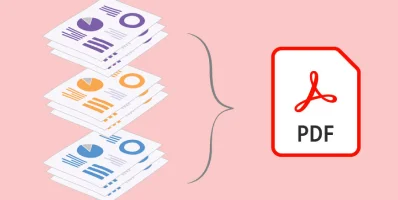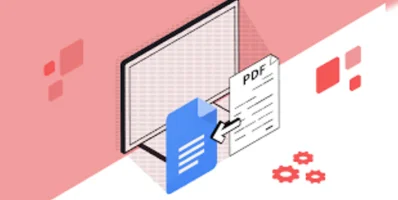Converting JPG Files to PDF Made Easy with PDF Software from PDF4sure
In today's digital age, it's becoming increasingly common to work with a variety of file formats. Whether you're a student, a professional, or just someone who enjoys working with photos, chances are you've come across JPG and PDF files. JPG (or JPEG) files are commonly used for digital photos and images, while PDF files are often used for documents, projects, and forms. While these file formats are useful in their own right, there are times when you may need to convert JPG files to PDF. Thus, the ability to easily convert files from one format to another is a valuable skill. Fortunately, with the right tools, the conversion process can be quick and easy. Discover the benefits of using PDF software for this task and walk through the steps for converting JPG files to PDF below.
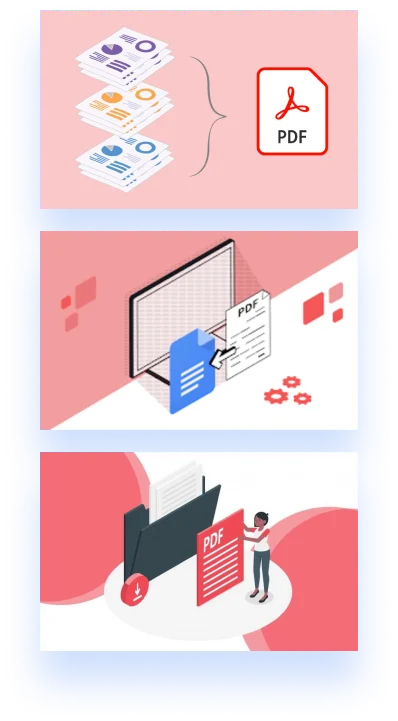
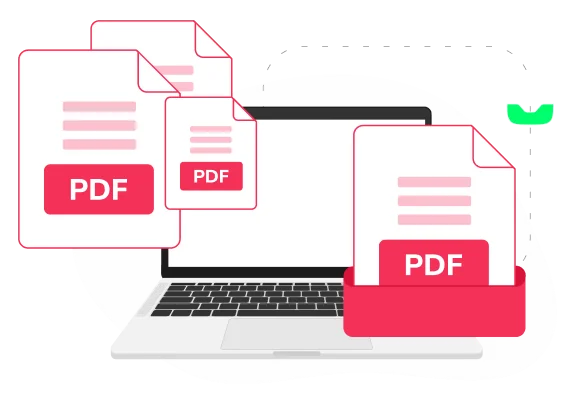
Benefits of Using PDF Software for Converting JPG Files to PDF
PDF software is a versatile tool that can be used for a wide range of tasks related to PDF files. One of its key benefits is its ability to convert files from various formats to PDF. When it comes to converting JPG files to PDF, this software has several advantages over other methods.
Firstly, PDF software allows you to easily combine multiple JPG files into a single PDF document. This is useful if you have several JPG photos that you want to merge into a single PDF file. With PDF software, you can drag and drop the JPG files into the program and rearrange them as needed before saving the document as a PDF.
Another benefit of using PDF software is the ability to customize the settings for the PDF output. For example, you can choose the page size, orientation, and compression settings for the PDF file. This allows you to create PDFs that are optimized for different purposes, such as online viewing or printing.
Finally, PDF software often includes features for editing and annotating PDF documents. This can be useful if you need to make changes to the JPG photos before converting them to PDF or if you want to add comments or annotations to the final PDF file.
Steps for Converting JPG Files to PDF Using PDF Software
Now, let's walk through the steps for converting JPG files to PDF.
Step 1: Open the PDF software
The first step is to open the PDF software on your computer. There are many different PDF software programs available, for example, PDF4sure tool.
Step 2: Import the JPG files
Once the PDF software is open, you'll need to import the JPG files that you want to convert to PDF. This can usually be done by dragging and dropping the files into the program or by selecting the "Import" or "Open" option from the menu.
Step 3: Arrange the JPG files (optional)
If you're combining multiple JPG files into a single PDF document, you may need to rearrange the order of the photos. This can usually be done by dragging and dropping the files within the program.
Step 4: Customize the PDF settings (optional)
If you want to customize the settings for the PDF output, such as the page size or compression settings, you can do so at this stage. Most PDF software programs will have a "Settings" or "Options" menu where you can make these changes.
Step 5: Convert the JPG files to PDF
Once you're satisfied with the JPG files and PDF settings, you can convert the files to PDF. This can usually be done by selecting the "Save" or "Export" option and choosing PDF as the output format. You may be prompted to choose a location to save the PDF file and to give it a name.
Step 6: View and edit the PDF file (optional)
Once the conversion process is complete, you can view and edit the PDF file as needed. If you need to make changes to the JPG photos within the PDF file, you can usually do so using the editing or annotation tools within the PDF4sure software.

Conclusion
Overall, if you frequently work with PDF files or need to convert JPG files to PDF, using PDF software is a great option. With its versatility and range of features, PDF software can save you time and make the conversion process much smoother. So next time you need to convert JPG files to PDF, give PDF4sure software a try and see how it can streamline your workflow.