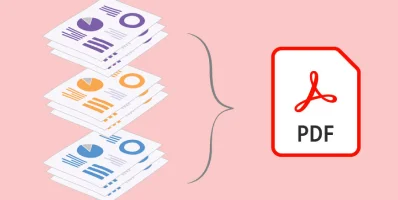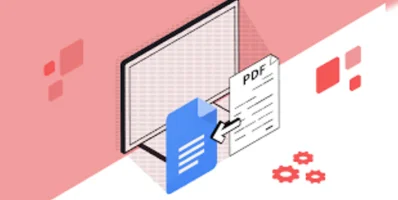Unlocking the Power of PDFs: A Comprehensive Guide to Deleting Pages from PDFs
In the digital age, Portable Document Format (PDF) files have become an integral part of our professional and personal lives. Whether it's for business presentations, academic papers, or sharing documents securely across different devices, PDFs offer unparalleled convenience and reliability. However, working with PDFs can sometimes be challenging, especially when you need to modify or edit them. One common task many users face is deleting specific pages from a PDF file. Fortunately, with the right tools and know-how, this process can be simple and efficient. In this guide, we'll explore various methods and tools to help you delete pages from PDFs effortlessly.
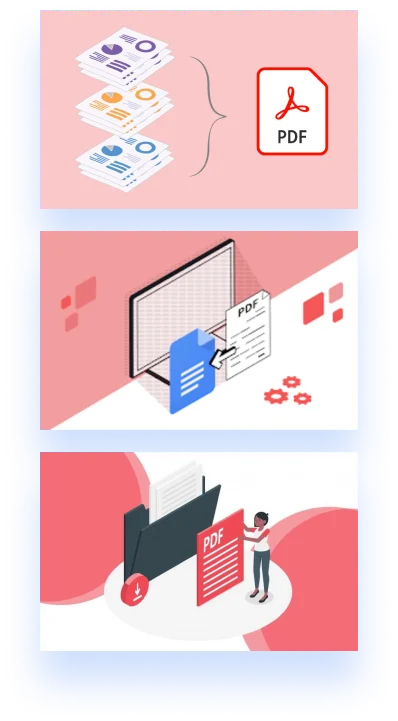
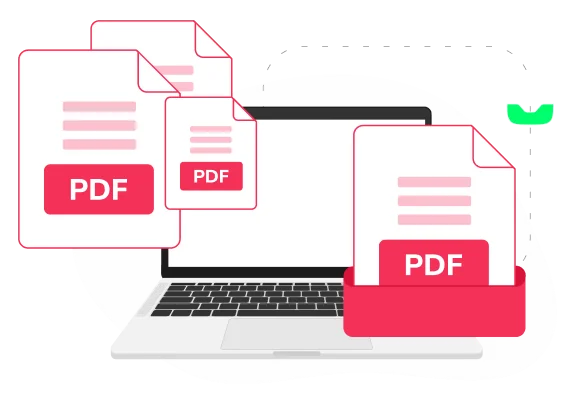
Understanding the Need to Delete Pages from PDFs
Before diving into the techniques for deleting pages from PDFs, let's understand why you might need to perform this task. There are several scenarios where deleting pages becomes necessary:
- Confidential Information: You may need to remove sensitive or confidential information from a PDF before sharing it with others.
- Revision and Editing: When revising a document, you might want to eliminate unnecessary pages or outdated content to streamline the information.
- File Size Optimization: Deleting certain pages can help reduce the file size of a PDF, making it easier to upload, share, or store.
- Customization: Tailoring a document to specific recipients often involves removing irrelevant sections or pages that are not applicable to the intended audience.
By understanding these scenarios, you can better determine when and why you might need to delete pages from a PDF file.
Methods for Deleting Pages from PDFs
Deleting pages from a PDF can be accomplished using various methods, ranging from basic manual techniques to advanced software solutions. Here are some popular methods you can use:
- Manual Deletion using PDF Readers: Most PDF readers, such as Adobe Acrobat Reader, offer basic editing functionalities that allow users to delete pages manually. Simply open the PDF file in the reader, select the pages you want to delete, and use the delete or remove option.
- Online PDF Editors: There are several online tools and platforms that provide PDF editing capabilities without the need to install software. These platforms typically allow users to upload a PDF file, make edits, including deleting pages, and then download the modified document.
- Desktop PDF Editing Software: Dedicated PDF editing software, such as Adobe Acrobat Pro, provides advanced features for manipulating PDF files. With these tools, you can delete pages, rearrange content, add annotations, and perform other editing tasks with ease.
- Command-Line Tools: For tech-savvy users comfortable with command-line interfaces, there are command-line tools available that enable batch processing of PDF files, including deleting specific pages based on user-defined criteria.
Regardless of the method you choose, it's essential to select a solution that aligns with your preferences, technical proficiency, and specific requirements.
Introducing PDF4Sure: Your Reliable PDF Editing Companion
Among the myriad of tools and services available for PDF editing, PDF4Sure stands out as a user-friendly and efficient solution. While PDF4Sure does not offer paid plans or a mobile application, it provides robust features for editing PDF files, including deleting pages.
Step-by-Step Guide to Deleting Pages with PDF4Sure
Now, let's walk through the process of deleting pages from a PDF using PDF4Sure:
- Upload Your PDF: Visit the PDF4Sure website and upload the PDF file from which you want to delete pages. The upload process is quick and straightforward, requiring only a few clicks.
- Select Pages to Delete: Once the PDF is uploaded, navigate to the page management section within PDF4Sure's interface. Here, you can preview the entire document and select the pages you wish to delete.
- Delete Selected Pages: After selecting the pages you want to remove, simply click on the delete option provided by PDF4Sure. The tool will promptly remove the chosen pages from the PDF file, ensuring a seamless editing experience.
- Download the Modified PDF: Once the deletion process is complete, you can download the modified PDF file directly from PDF4Sure's platform. The downloaded file will reflect the changes you made, with the selected pages successfully deleted.
Benefits of Using PDF4Sure for Deleting Pages
PDF4Sure offers several advantages that make it an ideal choice for deleting pages from PDF files:
- User-Friendly Interface: PDF4Sure's intuitive interface makes it easy for users of all skill levels to navigate and perform editing tasks efficiently.
- No Paid Plans: Unlike some PDF editing tools that require a paid subscription for full access to features, PDF4Sure offers its editing capabilities completely free of charge.
- No Mobile Application: While mobile applications can be convenient for on-the-go editing, PDF4Sure's web-based platform ensures compatibility across all devices without the need for additional installations.
- Reliable Performance: PDF4Sure's robust infrastructure ensures reliable performance, allowing users to process PDF files quickly and accurately.
By leveraging PDF4Sure's capabilities, users can effortlessly delete pages from PDFs and tailor their documents to suit their specific needs.
Streamline Your Document Workflow: Effortlessly Delete Pages from PDFs with PDF4Sure
Deleting pages from PDF files is a common yet essential task that many individuals and professionals encounter regularly. Whether you're removing confidential information, optimizing file size, or customizing documents for specific recipients, having the right tools and techniques at your disposal is crucial. With solutions like PDF4Sure, deleting pages from PDFs has never been easier. By following the steps outlined in this guide and leveraging PDF4Sure's user-friendly platform, you can efficiently edit and customize your PDF files to meet your requirements. Unlock the power of PDF editing with PDF4Sure and streamline your document management workflow today.